There’s an easy way to close all the tabs in the Safari browser on your iPhone or iPad without visiting each tab individually. While it’s not a big deal to keep a few or even a dozen open tabs, the Safari browser occasionally develops performance problems if you open too many.
|
 |
|
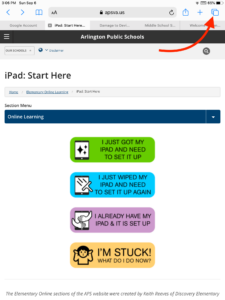 |
|
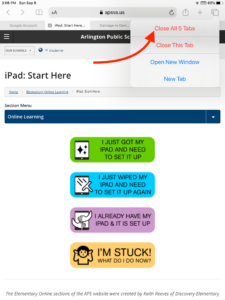 |
Alternatively, you can single tap on the Tabs icon to bring up the browser window view, and then long press on “Done” to bring up the same “Close All Tabs” interface. Safari will let you know how many tabs are currently open, and it will close each and every one after the Close All Tabs option is tapped. Because it’s so easy to open a new tab when browsing without meaning to on an iOS device, the Close All Tabs option is super handy for getting rid of all those open browser windows in one quick go.
You might prefer to prevent them from building up in the first place. To do that in iOS 13, navigate to Settings > Safari > Close Tabs and choose from Manually, After One Day, After One Week, or After One Month.
Here is a video demonstrating these instruction on an iPhone:
These instructions were adapted from this website: https://www.macrumors.com/how-to/close-all-tabs-safari-ios/
 Contact
Contact  Calendars
Calendars Careers
Careers Engage
Engage  District
District