To install or update an app, use the App Catalog. The App Catalog icon looks like this:
![]()
Press the App Catalog icon, shown here:
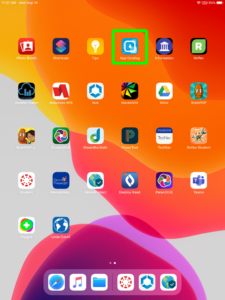
The App Catalog opens in Safari, shown here:
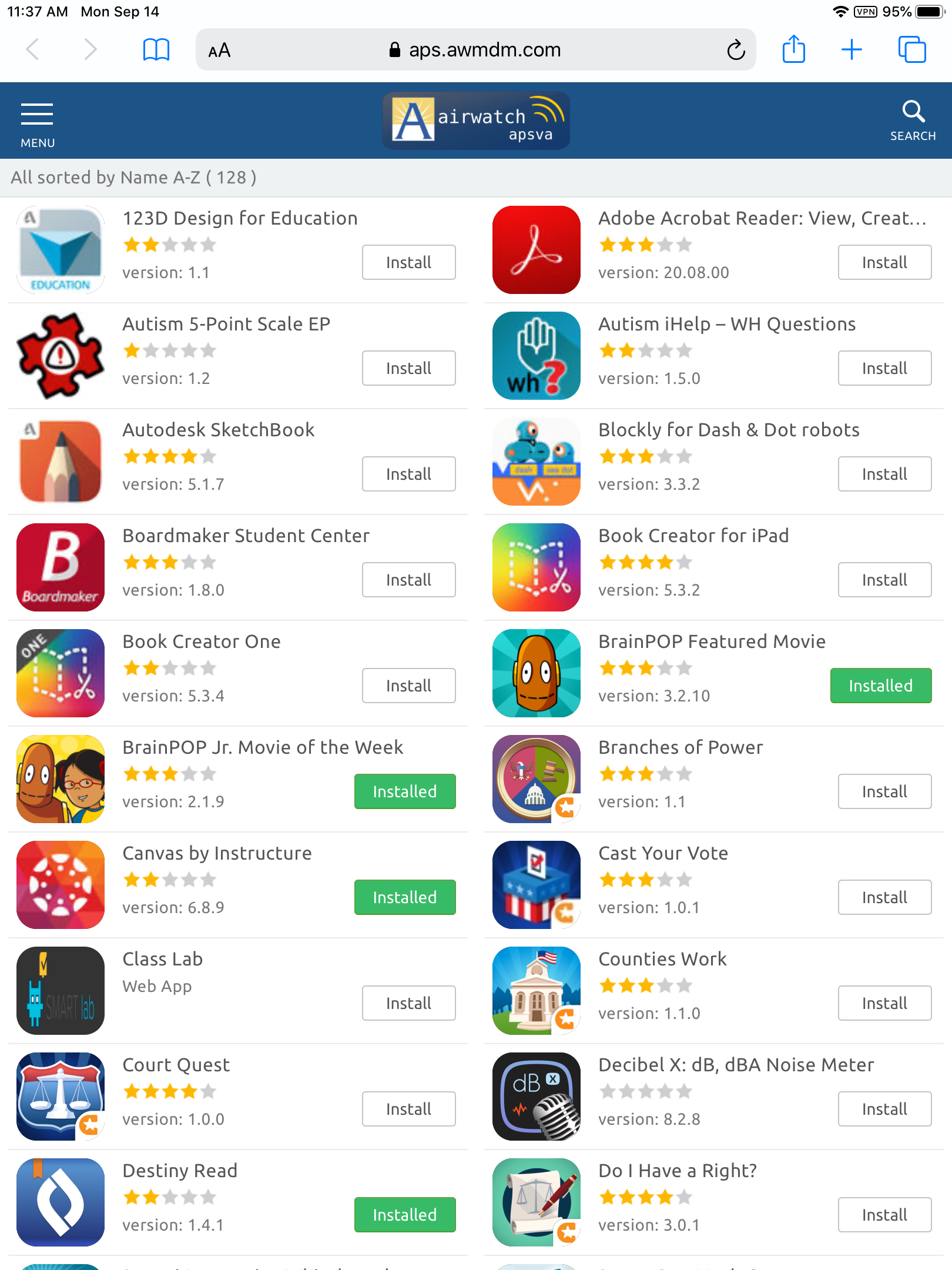
Scroll through this list carefully to find the app you need. Once you find it, you will see a button next to it. If you have never installed the app, the button will say Install. If you have already installed the app and want to update it, the button will say Installed. It does not matter what it says; press the button next to the app you want to install or update, as shown here:
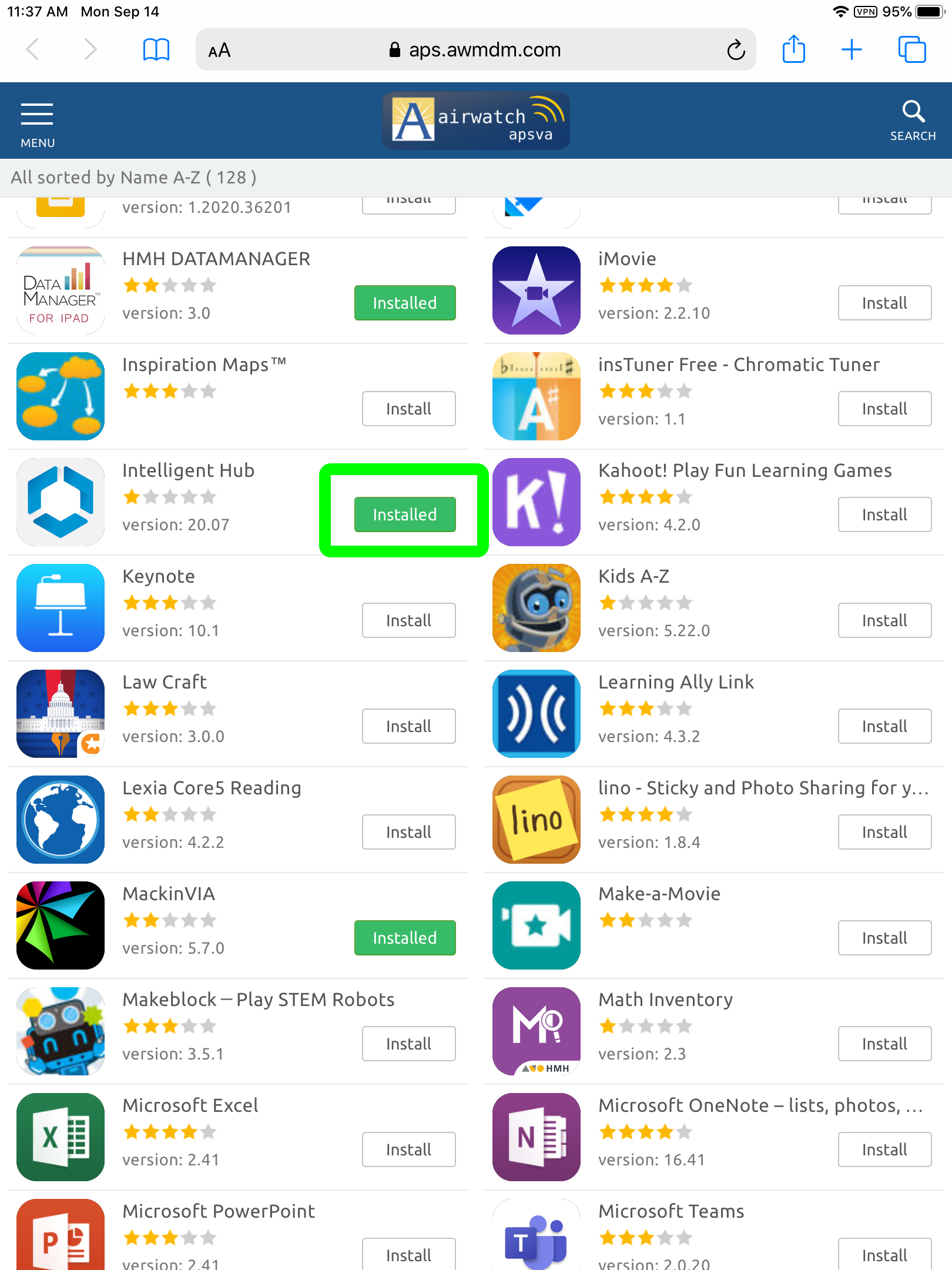
Once you do, you’ll see a small pop-up appear. Press Install on the pop-up, shown here:
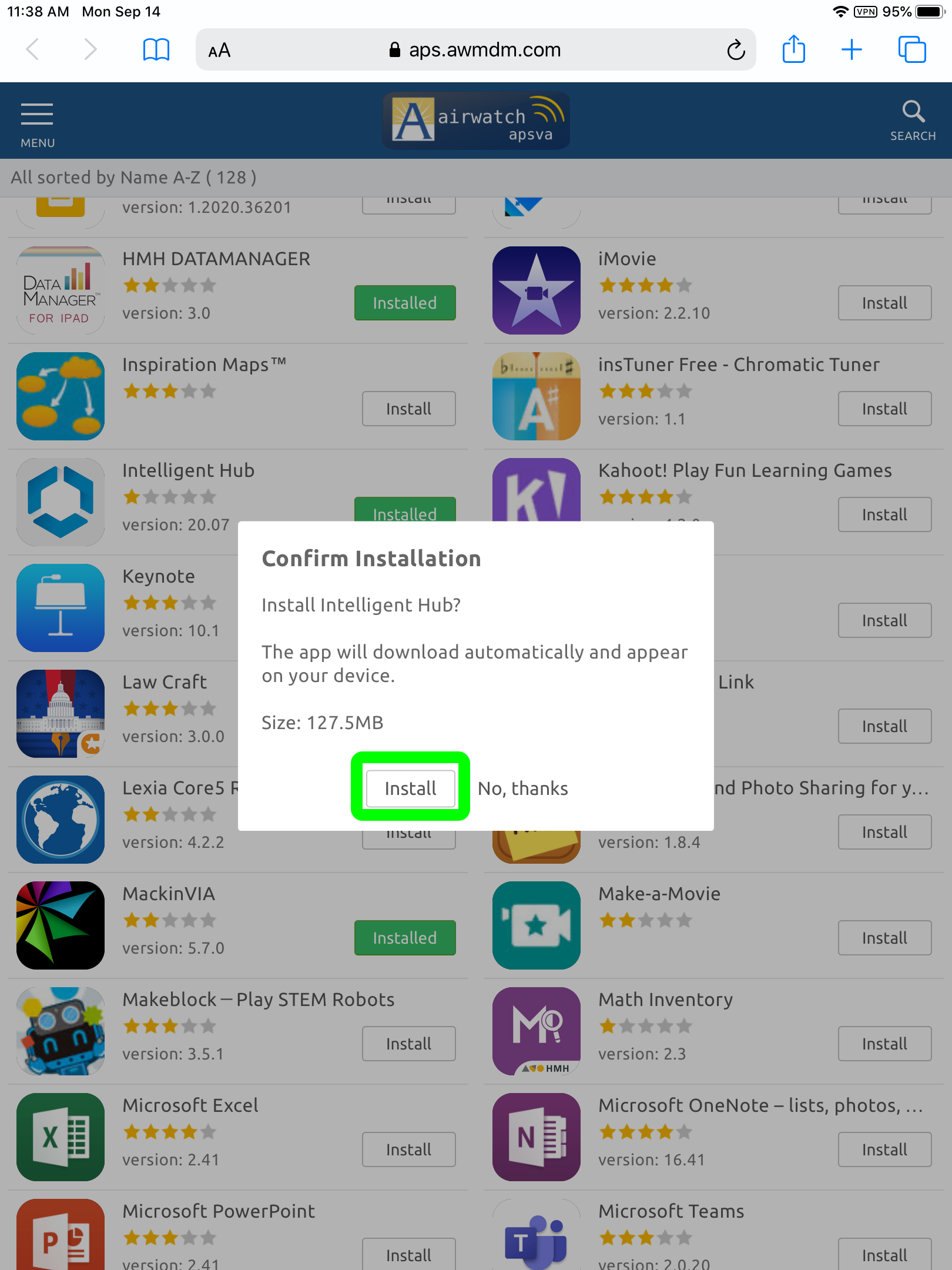
Once this is done, you should see a green banner at the bottom of the screen, telling you that your request has been sent, shown here:
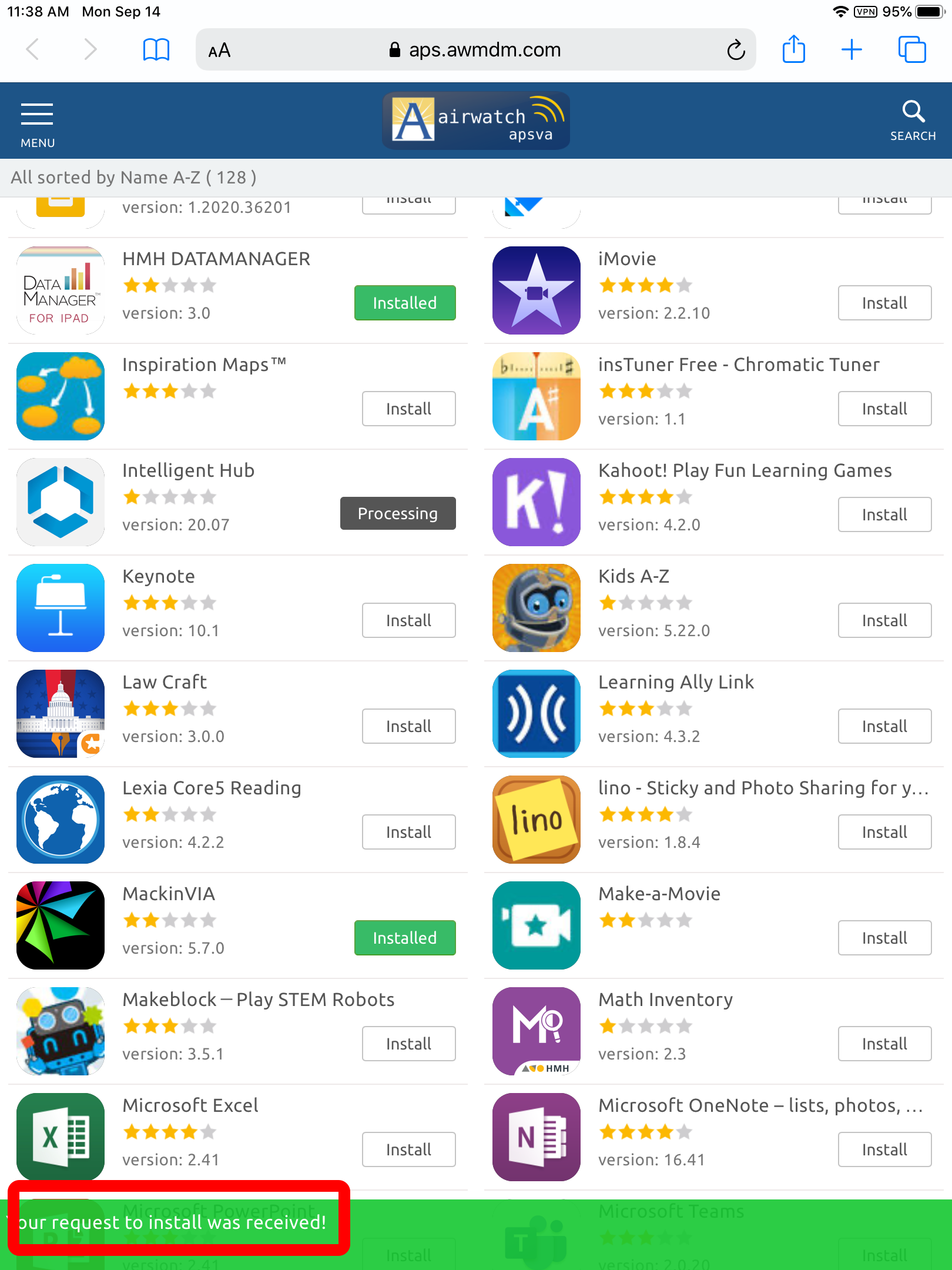
Be patient. This process can take a little while once the request has been made.





