
Device wipes should now be conducted only by a school’s ITC due to changes in the Mobile Device Management system.
Contact the school’s ITC for assistant; do not perform these steps unless directed by the ITC.
Fully charge the device or connect it to power before performing this process, as there are many steps, some automated, that will follow.
Also, remember that this process will erase everything on the iPad: all photos, videos, files, projects, and apps will be permanently deleted. Nothing in Canvas, Teams, or Google will be lost, though; those files live in the cloud and are safe from a Device Wipe.
Open the Settings app by pressing its icon. The icon looks like this:

On the left, press General. The icon looks like this:

On the right at the very bottom, find Reset and press it, as shown below:
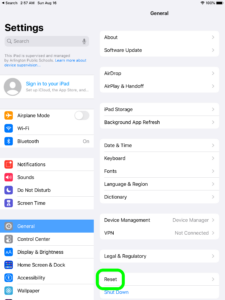
On the Reset screen, find Erase All Content and Settings and press it, as shown below:
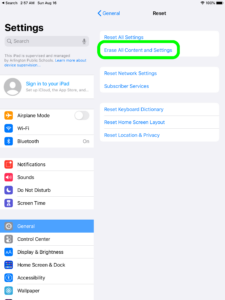
A warning will pop up. Press Erase Now, as shown below:
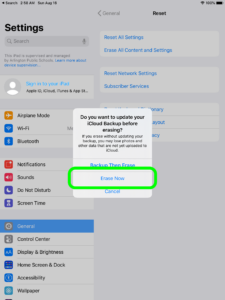
A final warning will pop up. Press Erase, as shown below:
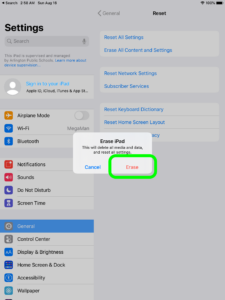
The process will take a minute or two to complete. Once it has completed, you will see the “Hello” screen, which looks like this:

If a different screen or an error appears, seek Level 1 Support. Be sure to describe the screen that you see in detail, and the steps you took already.
You must now complete both the Initialization and Setup procedures in their entirety.I
If you see the “Hello” screen, continue to the next step to initialize your iPad.

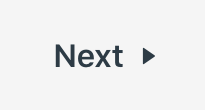 |
The Elementary Online sections of the APS website were created by Keith Reeves of Discovery Elementary School, and shared to assist all of the students of APS.
 Contact
Contact  Calendars
Calendars Careers
Careers Engage
Engage  District
District