Open the Settings app by pressing its icon. The icon looks like this:

On the left, find Wi-Fi and press it. The icon looks like this:
![]()
On the right, you will see a list of available wireless networks. Press the wireless network that you want to connect to.
You will be asked for a password. Use the password for that wireless network.
When you see a blue checkmark next to the wireless network name, you are properly connected to it.
If you need help with this step, click here to open the Home WiFi Help page in a new tab. When you have resolved the issue, close that tab to return here so you can proceed.

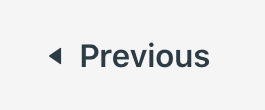 |
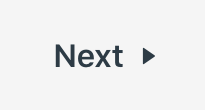 |
The Elementary Online sections of the APS website were created by Keith Reeves of Discovery Elementary School, and shared to assist all of the students of APS.
 Contact
Contact  Calendars
Calendars Careers
Careers Engage
Engage  District
District