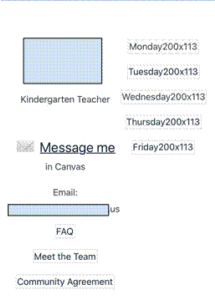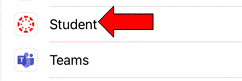A
App Catalog
Apps Automatically InstalledC
Canvas APS Overview – for Students/Parents
Canvas App – Calendar
Canvas App – Discussion
Canvas App – Display Images
Canvas App – File Upload
Canvas App – Google Cloud Assignment
Canvas App – Inbox email
Canvas App – Login
Canvas App – Media Recording
Canvas App – Overview
Canvas App – Push Notifications
Canvas App – Text Assignment
Canvas App – To Do List
Canvas App – URL Assignment
Canvas App – Write on PDF
Canvas in a browser – Calendar
Canvas in a browser – Discussion
Canvas in a browser – File Upload
Canvas in a browser – Google Cloud
Canvas in a browser – Inbox email
Canvas in a browser – Login
Canvas in a browser – Media Recording
Canvas in a browser – Overview
Canvas in a browser – Text Assignment
Canvas in a browser – To Do List
Canvas in a browser – URL Assignment
Canvas in a browser – Write on PDF
Canvas on iPad: App vs. Browser
Canvas parent observerD
Deleting Apps from APS iPad
Deleting iPad Photos/VideosG
Google Account – Signing Out of Personal Accounts
Google Apps: Create a Google File
Google Apps: Create a Google Folder
Google Apps: Delete a Google File
Google Apps: Install and Login
Google Apps: Moving Google File to Google Folder
Google Apps: Share a Google FileH
How to “Forget” WiFi NetworkI
iPad – Not Charging
iPad – Setting Alarms
iPad App Organization
iPad Clear Passcode
iPad Connection to a WiFi Network
iPad Hard Reset
iPad Initial Configuration
iPad Multitask and Split Screen
iPad Notification Settings
iPad Screenshot
iPad Space and Storage Settings
iPad Text to Speech
iPad iOS 14.2/3 (now 14.4) UpdateM
Microsoft Stream
Microsoft Teams – Joining a Meeting
Microsoft Teams App Login
Microsoft Teams Login – Using a Browser
Microsoft Teams: Log out and back in
Microsoft Teams: Look for missing join linkO
OneDrive – Safari App
OneDrive App – Install and Navigation
OneDrive OverviewP
Paper Tutoring – Submit for Review
Parent Academy APS
Photos App on iPad
Power Off iPadR
Recording Audio on an iPadS
Safari – Closing Tabs on iPad
Safari Shortcut on iPad
Screen Recording with iPad
StudentVue App Install and Login
StudentVue NavigationT
Taking Clear Photos with iPad
TestNav App CheckU
Upload Camera Roll Pictures to Google DriveV
View and Edit Photos on iPad
Apple mobile devices that are on the latest iOS version (iOS14) will cause a problem with images not loading on Canvas pages. This is because there is a new security setting in iOS14 that prevents “cross-website tracking” and is preventing Canvas from loading images.
Your teacher’s home page may look like this if you are affected by this problem:
Canvas is reporting that this is a known issue that their engineers are working on to resolve images not displaying properly in the apps. In the meantime:
■ Ensure that the device has the most updated version of the app installed (6.9.4 for Student, 1.11.9 for Teacher).
■ In the device’s Settings, select the Canvas app and enable Allow Cross-Website Tracking. Making this adjustment will work for allowing images to display until a more long term solution is in place.
Here are the steps to fix the image problem in the Canvas Student app:
On the student iPad, tap the Settings app.
Scroll down to find the Student app (Canvas Student app is called Student) on the left-hand navigation
Turn on the toggle to Allow Cross-Website Tracking (it should be green).
Note: Please be sure the Canvas app is running in the background or else you will not see the cross-web option.
 Contact
Contact  Calendars
Calendars Careers
Careers Engage
Engage  District
District