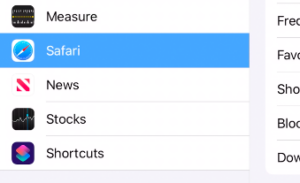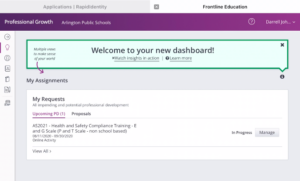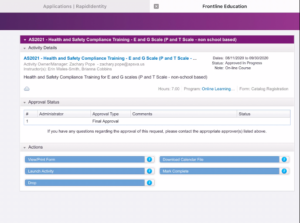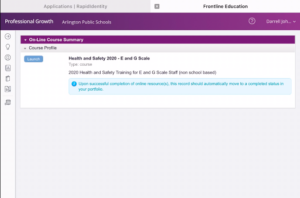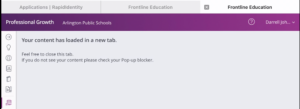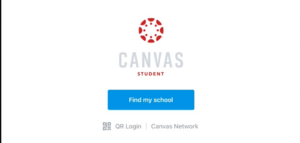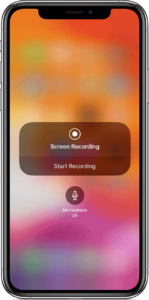How to take a screenshot on an iPad with Touch ID
Access Frontline Courses on the iPad
Setting up the Canvas App on iPad
How to record the screen on your iPhone, iPad, or iPod touch
Closing Pop-up Blocker – iPad
1 – In “Settings” for the iPad and scroll down to Safari.
2 – Under Settings for Safari, scroll down to the Pop-up blocker and turn it off.
![]() This is the greyed out “Off” position.
This is the greyed out “Off” position.
3 -Scroll down some or and select “Clear History and Website Data.”
Confirm you want to Clear History and Website Data.
4 – QUIT Safari and RESTART it.
How to take a screenshot on an iPad with Touch ID
- Press the top button and the Home button at the same time.
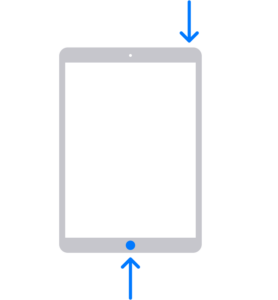
- Quickly release both buttons.
- After you take a screenshot, a thumbnail temporarily appears in the lower-left corner of your screen. Tap the thumbnail to open it or swipe left to dismiss it.
Access Frontline Courses on the iPad
1 – Open the Safari browser and sign in to MyAccess using your APS credentials.
2 – Open Frontline App from the Dashboard.
3 – Open the Health and Safety Compliance Training Course. Click “Manage.”
4 – Select “Launch Activity.”
5 – Click “Launch.”
6 – If you get the blank screen with this message, you need to close Pop-up blocker.
Setting up the Canvas App on iPad
Signing into the Canvas App on iPad Video
How to record the screen on your iPhone, iPad, or iPod touch
In iOS 11 or later, and iPadOS, you can create a screen recording and capture sound on your iPhone, iPad, or iPod touch.
Record your screen
Go to the Photos app and select your screen recording. Some apps might not allow you to record audio. You can’t record your screen and use screen mirroring at the same time. |
 Contact
Contact  Calendars
Calendars Careers
Careers Engage
Engage  District
District