Canvas in a browser – To Do List
See How to log in to Canvas in a browser here.
Once Canvas is open in the browser:
- On the left of the screen is the Global Navigation menu. Click on the Dashboard icon. On the far right of the dashboard is the To Do list.
|
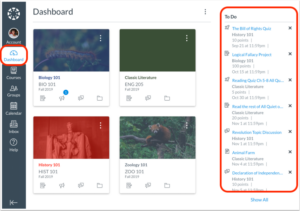 |
- The sidebar To Do list shows various action items in all your courses. Each item is associated with a specific course. All items from all your active courses display in the sidebar. For course identification, each sidebar item displays the course code, or short name, for the course. The sidebar helps you see what you need to do next and what feedback you’ve received across all your courses. However, assignments that are not graded or do not require an online submission only display until the due date.
|
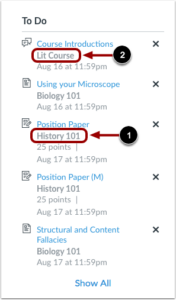 |
For more information on the To Do list click here to see the Canvas Guides.