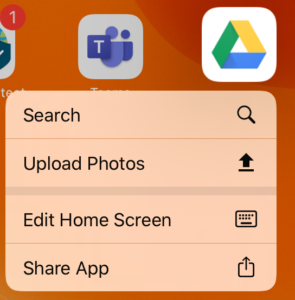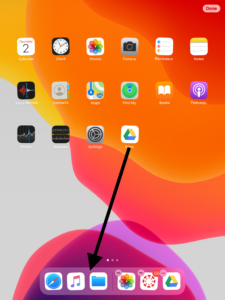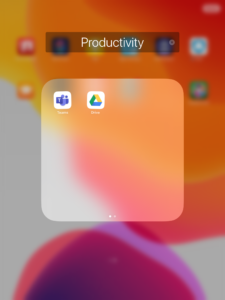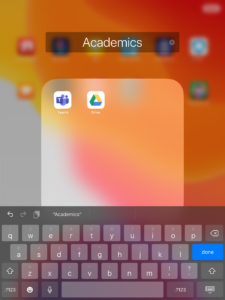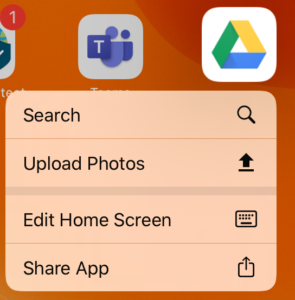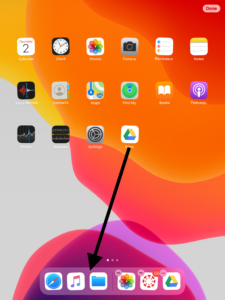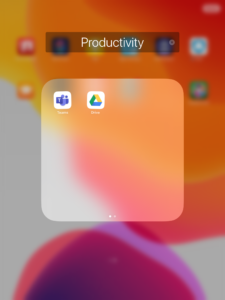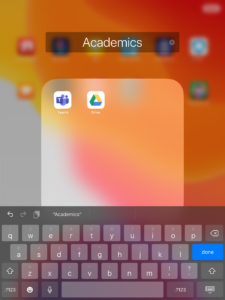To move apps and create folders on your iPad:
- Tap and hold on an app that you’d like to move. You will see a pop up window appear. Ignore that pop up window and keep holding on to the app icon. The pop up window will disappear.
|
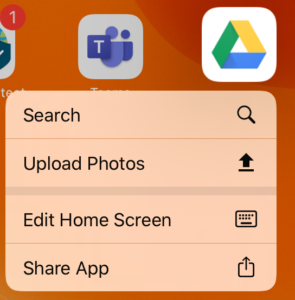 |
- The app icon will wiggle.
|
|
- Then drag the app icon to another homepage or to another location on the iPad.
|
|
- If it’s an app that you use often, you can drag the app to the dock on the iPad.
|
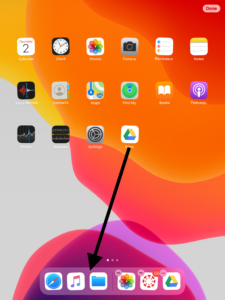 |
- To make a folder, tap and hold on an app that you’d like to have in a folder. Then drag it on top of another app that you’d like in the folder. Then let go of the app.
|
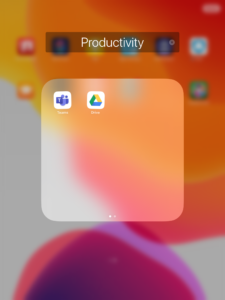 |
- Apple creates a default name for the folder. You can tap on it and delete the default name to rename the folder.
|
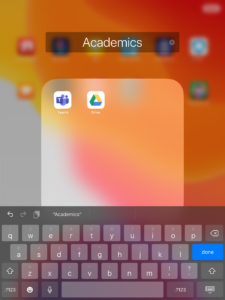 |
- When you’re done, you can either tap on the “Done” button at the top right or press on the home button to stop the wiggling apps.
|
Video instructions (7/2020):
Log into your APS account for: Video with closed captioning