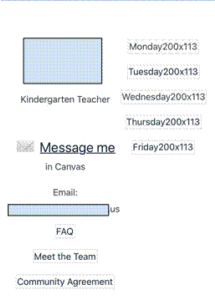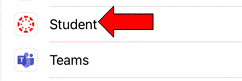Apple mobile devices that are on the latest iOS version (iOS14) will cause a problem with images not loading on Canvas pages. This is because there is a new security setting in iOS14 that prevents “cross-website tracking” and is preventing Canvas from loading images.
Your teacher’s home page may look like this if you are affected by this problem:
Canvas is reporting that this is a known issue that their engineers are working on to resolve images not displaying properly in the apps. In the meantime:
■ Ensure that the device has the most updated version of the app installed (6.9.4 for Student, 1.11.9 for Teacher).
■ In the device’s Settings, select the Canvas app and enable Allow Cross-Website Tracking. Making this adjustment will work for allowing images to display until a more long term solution is in place.
Here are the steps to fix the image problem in the Canvas Student app:
- On the student iPad, tap the Settings app.
- Scroll down to find the Student app (Canvas Student app is called Student) on the left-hand navigation
Turn on the toggle to Allow Cross-Website Tracking (it should be green).
Note: Please be sure the Canvas app is running in the background or else you will not see the cross-web option.
 Contact
Contact  Calendars
Calendars Careers
Careers Engage
Engage  District
District