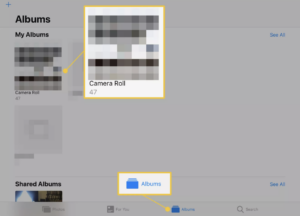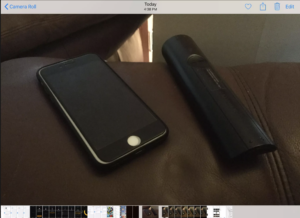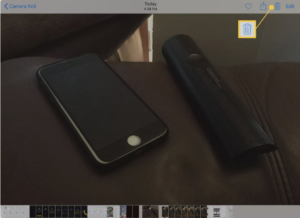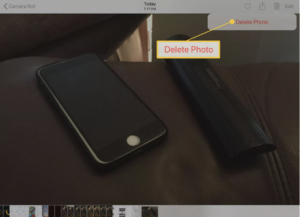It’s easy to take a lot of photos and videos when you have are using your iPad regularly. Students need to purge their iPad’s Photos app of all photos and videos no longer needed for classes. You can delete items one at a time or get rid of several images at once. Keeping your Camera Roll tidy makes it easier to find the items when you need them and it also frees up some memory on your device.
This tutorial was adapted from the full article with more details here: https://www.lifewire.com/delete-photos-from-ipad-1994634
 Contact
Contact  Calendars
Calendars Careers
Careers Engage
Engage  District
District